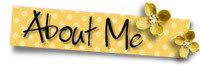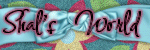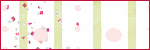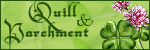I used a beautiful new PTU kit by Shal. You can purchase this kit at Mistaken Art. . I used a wonderful Glitter-2010 tube by Keith Garvey. His art may be purchase at My PSP Tubes.
I used Vix Mask 196 and you can find all her goodies here.
Ok, let’s get started!
1. Open 600 X 600 image with transparent background.
2. Add a white layer to show all your layers more clearly.
3. Open the Happy 2010 Frame and reduce by 80% and paste as new layer. I rotated it slightly.
4. Open star curtain and reduce to 75%. Copy and paste as new layer under the frame.
5. Fit it inside the frame.
6. Next fit the close up of a tube of your choice Erase anything showing below the frame.
7. Open Bow 1 and reduce to 70% and paste as a new layer on top of the tube layer.
8. Open the champagne bottle, reduce to 70%. Copy and paste as new layer and arrange to the left.
9. Open Bow 4 and reduce to 40%. Here I wanted to add an additional color and used the green in the bottle to color it. Use Adjust, Hue & Saturation settings at 95-171 for the green.
10. Click on bottom white layer and add a new layer. Make your foreground the same color green. Apply Vix mask 196. Merge group. Next, add a new layer and fill this with black and apply the same mask. Merge group.
11. Now open Paper 19, copy and paste as a new layer. Merge group again. Next I just pulled up on the green and black masks to barely show above the Paper 19.
12. Next open the black balloon 1 and lower the opacity to 85%.
13. If you would like to make a label on the bottle as it is in the tag, change the foreground color to #dfc467 and close the bottom layer. Click on the Eclipse tool, width of 2 and draw out a rather wide oval.
14. Take your magic wand and click inside the yellow oval and fill with black. Add your name and anything else you would like it to say using a small font, then change to raster layer
15. Open Hat 4 and reduce to 60% and color it green like the bow. Click on adjust, Brightness and Contrast and make the brightness -35 to shade it a little.
16. Next I opened the champagne flute 1 and reduced the size to 40% and pasted as a new layer. Duplicate and arrange glasses. I clicked on the white layer and added Doodle 1 and made smaller to just show in the top right corner.
17. I placed a streamer under the bow and added Horn 1. Then I used Penhurst font and put “Let’s toast to the New Year…” in green and did a Gradient Glow in black. If you don’t have Eye Candy, you can do 1 stroke with your green text.
18. Put your copyright where it can be seen clearly and any watermark you use. Then click and close the white layer and save as a png file.
Hope you enjoyed this tutorial. :)